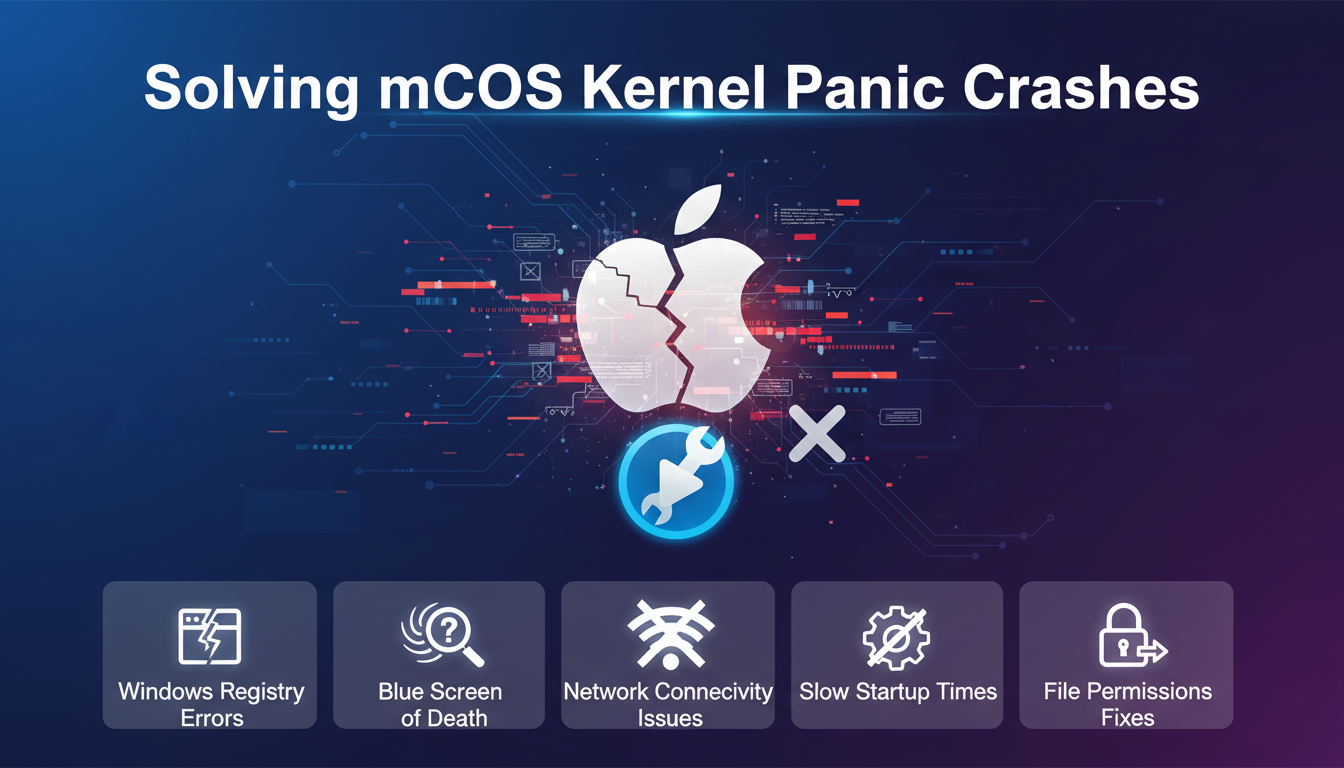
Solving macOS Kernel Panic Crashes
Solving macOS Kernel Panic Crashes
Posted by TechFix Solutions | March 15, 2024
A kernel panic is one of the most frightening errors Mac users can encounter. That sudden, unexpected restart with the cryptic error message can leave anyone feeling helpless. But don't worry – we're here to help you understand what causes kernel panics and how to fix them.
What is a Kernel Panic?
A kernel panic occurs when macOS encounters a critical error that it cannot recover from safely. Unlike a simple app crash, a kernel panic affects the entire operating system, forcing an immediate restart. You'll typically see a message like "Your computer restarted because of a problem" followed by technical details about the error.
Common Causes of Kernel Panics
Hardware Issues
- Faulty RAM modules
- Failing hard drives or SSDs
- Overheating components
- Incompatible or defective peripherals
Software Conflicts
- Corrupted system files
- Incompatible kernel extensions
- Outdated drivers
- Malware infections
Step-by-Step Solutions
1. Safe Mode Boot
Restart your Mac and hold the Shift key immediately after hearing the startup chime. This loads macOS with minimal extensions and can help identify if third-party software is causing the issue.
2. Check System Logs
Navigate to Console.app in Applications > Utilities. Look for "panic" or "kernel" entries in the system logs to identify specific error patterns and potential causes.
3. Reset NVRAM/PRAM
Shut down your Mac, then turn it on and immediately press and hold Option + Command + P + R for about 20 seconds. This clears parameter settings that might be causing conflicts.
4. Run Disk Utility
Boot into Recovery Mode (Command + R during startup) and use Disk Utility to repair disk permissions and check for drive errors.
5. Update Everything
Ensure your macOS, firmware, and all applications are running the latest versions. Software updates often include critical fixes for known kernel panic issues.
Prevention Tips
Regular maintenance is key to preventing kernel panics:
- Keep your system updated
- Monitor hardware health with diagnostic tools
- Avoid installing untrusted kernel extensions
- Maintain adequate storage space
- Use surge protectors to prevent power-related issues
If kernel panics persist after trying these solutions, consider visiting an Apple Store or authorized service provider for hardware diagnostics. Sometimes the issue requires professional attention to resolve completely.
Remember, while kernel panics are serious errors, they're usually fixable with proper troubleshooting. Stay calm, follow these steps methodically, and you'll likely have your Mac running smoothly again in no time.