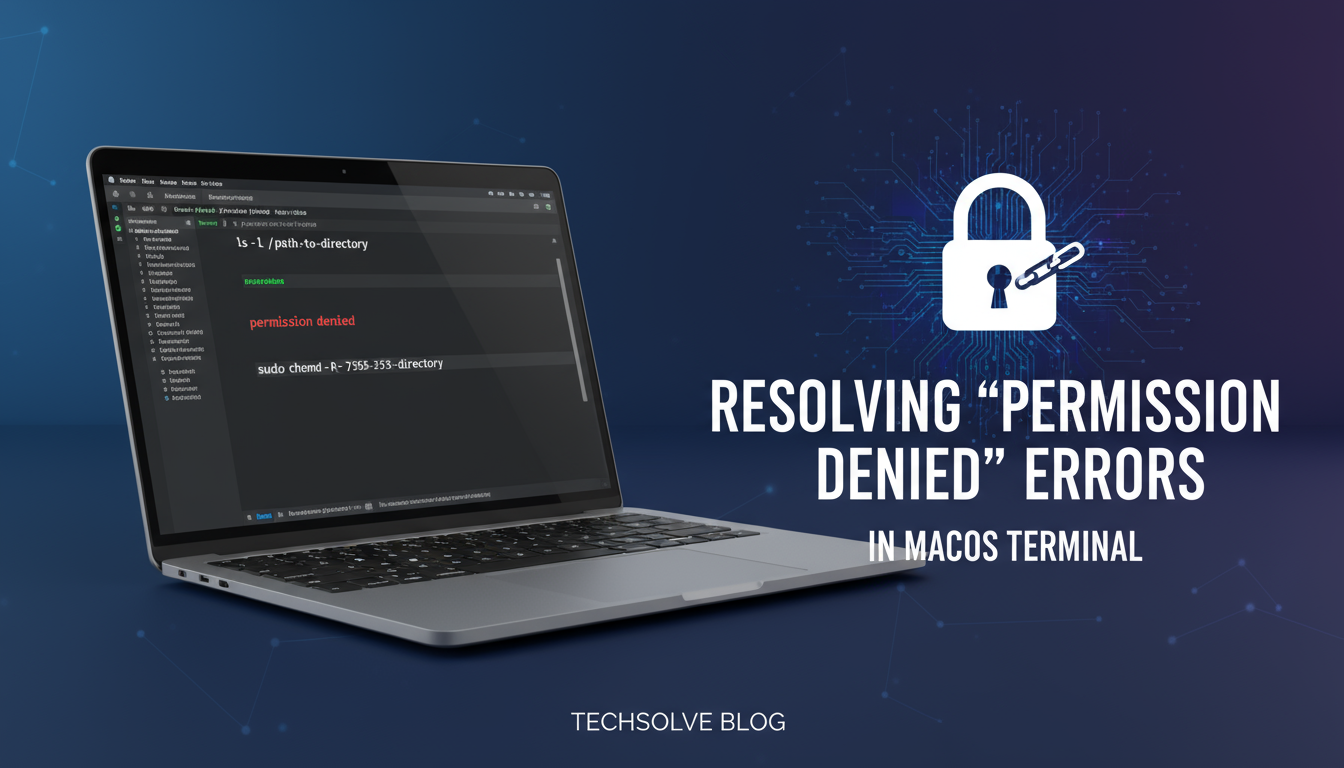
Resolving 'Permission Denied' Errors in macOS Terminal
Resolving 'Permission Denied' Errors in macOS Terminal
Encountering a "Permission Denied" error in your macOS Terminal can be frustrating, especially when you're trying to execute commands or access files. This common issue typically occurs when your user account lacks the necessary permissions to perform a specific action. Here's how to diagnose and fix these errors effectively.
Understanding Permission Denied Errors
Permission denied errors appear when macOS security mechanisms prevent access to files, directories, or system resources. These errors are part of macOS's built-in protection system designed to keep your computer secure.
Common error messages include:
Permission deniedbash: filename: Permission deniedzsh: permission denied
Method 1: Check and Modify File Permissions
The most common cause is insufficient file permissions. Use these steps to resolve:
-
Check current permissions:
ls -l filename -
Modify permissions using chmod:
chmod +x filenameThis adds execute permission to the file.
-
For directory access issues:
chmod 755 directory_name
Method 2: Use Sudo for Administrative Tasks
When dealing with system files or administrative commands:
-
Prefix your command with sudo:
sudo your_command -
Enter your administrator password when prompted
⚠️ Warning: Only use sudo when necessary, as it grants elevated privileges.
Method 3: Check Ownership Issues
Files owned by different users can cause permission errors:
-
Check file ownership:
ls -l filename -
Change ownership if needed:
sudo chown $USER filename
Method 4: Resolve Homebrew-Related Issues
If the error occurs with Homebrew packages:
-
Check Homebrew permissions:
brew doctor -
Fix permissions:
sudo chown -R $(whoami) /usr/local/bin
Prevention Tips
- Avoid running commands with sudo unless absolutely necessary
- Regularly update your macOS to ensure proper permission handling
- Use proper file organization to minimize permission conflicts
- Consider using dedicated directories for user executables
When to Seek Professional Help
If permission errors persist after trying these solutions, consider consulting with a professional technician, especially if:
- System-wide permission issues occur
- Critical system files are affected
- Multiple unrelated applications show permission errors
Final Thoughts
Permission denied errors are usually straightforward to resolve once you understand the underlying cause. By following these methods systematically, most users can quickly restore normal Terminal functionality. Remember to always backup important data before making significant permission changes, and when in doubt, consult with experienced professionals to avoid unintended system modifications.