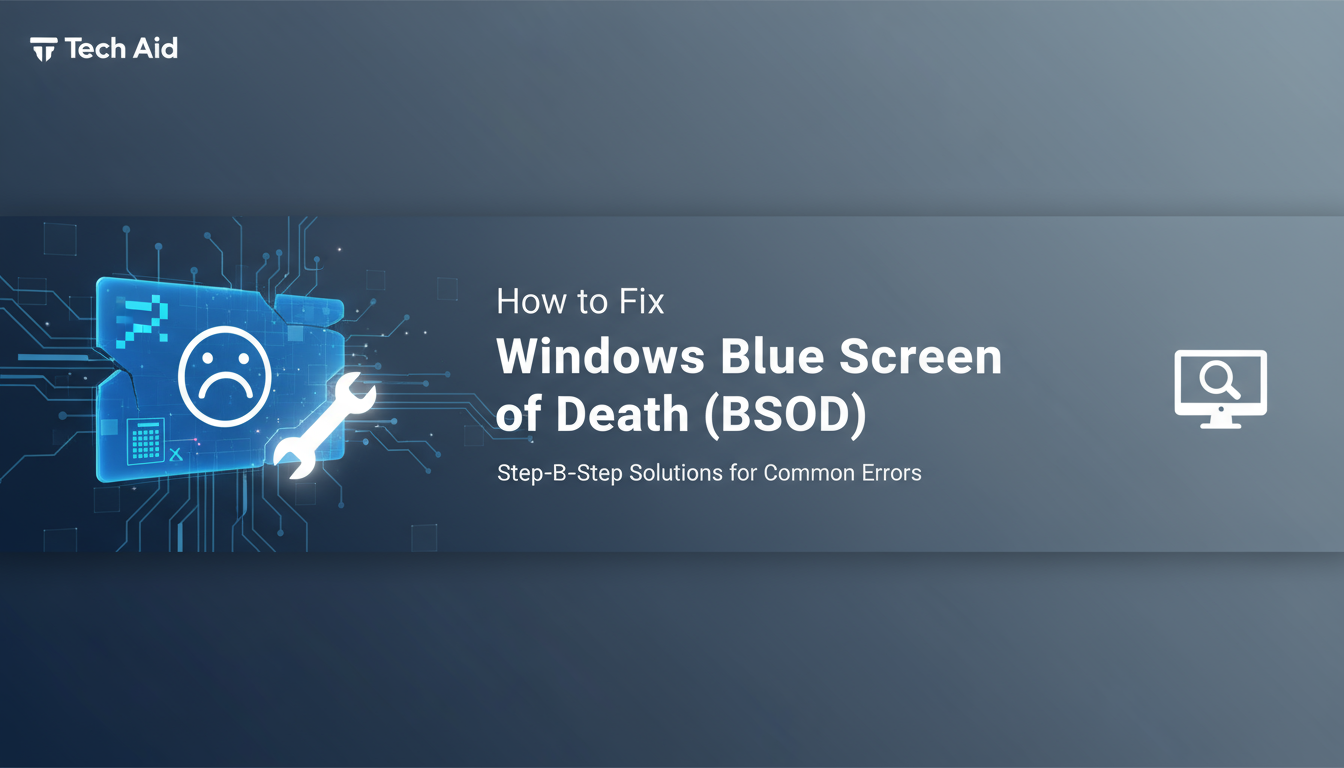
How to Fix Windows Blue Screen of Death (BSOD)
How to Fix Windows Blue Screen of Death (BSOD)
The Blue Screen of Death (BSOD) is every Windows user's worst nightmare. That dreaded blue screen with cryptic error messages can strike at any moment, leaving you staring at a frozen computer screen. But don't panic – TechFix Solutions is here to help you understand and resolve this common Windows issue.
What Causes BSOD Errors?
BSOD errors occur when Windows encounters a critical system error that it cannot recover from. These crashes are typically caused by:
- Faulty hardware components
- Corrupted device drivers
- Outdated system files
- Memory problems
- Overheating issues
- Malware infections
Step-by-Step BSOD Fix Solutions
1. Note the Error Code
The first step in fixing any BSOD is identifying the specific error. Look for codes like:
- 0x0000007E (SYSTEM_THREAD_EXCEPTION_NOT_HANDLED)
- 0x0000003B (SYSTEM_SERVICE_EXCEPTION)
- 0x0000001E (KMODE_EXCEPTION_NOT_HANDLED)
Write down the exact error message – this will help you find targeted solutions.
2. Restart Your Computer
Sometimes, a simple restart can resolve temporary glitches. Hold down the power button if your system is completely frozen, then restart normally.
3. Boot into Safe Mode
Restart your computer and press F8 (or Shift + F8) during startup to access Safe Mode. This loads Windows with minimal drivers and can help identify software conflicts.
4. Update Device Drivers
Outdated or incompatible drivers are a leading cause of BSOD errors:
- Press Windows Key + X and select Device Manager
- Look for devices with yellow warning triangles
- Right-click each problematic device and select "Update Driver"
- Choose "Search automatically for drivers"
5. Run Windows Memory Diagnostic
Memory issues frequently cause blue screens:
- Press Windows Key + R to open Run dialog
- Type "mdsched.exe" and press Enter
- Select "Restart now and check for problems"
- Your computer will restart and test memory automatically
6. Check for Windows Updates
Microsoft regularly releases updates that fix known BSOD issues:
- Go to Settings > Update & Security > Windows Update
- Click "Check for updates"
- Install all available updates and restart
7. Run System File Checker
Corrupted system files can trigger blue screens:
- Open Command Prompt as Administrator
- Type
sfc /scannowand press Enter - Wait for the scan to complete and follow any prompts
Prevention Tips
Keep Your System Updated
Regular Windows updates include critical bug fixes and security patches that prevent many BSOD errors.
Maintain Hardware Health
- Clean your computer regularly to prevent overheating
- Monitor hard drive health using built-in tools
- Ensure all cables and connections are secure
Practice Safe Computing
- Use reputable antivirus software
- Avoid downloading software from untrusted sources
- Don't overclock your system unless you're experienced
When to Seek Professional Help
Consider contacting TechFix Solutions or a professional technician if:
- BSOD errors occur frequently after trying basic fixes
- You're uncomfortable performing technical troubleshooting
- The error involves hardware failures you can't identify
- Your warranty might be affected by DIY repairs
Advanced Troubleshooting
For persistent BSOD issues, try these advanced solutions:
Create a System Restore Point
If you recently installed new software or drivers before the BSOD started, use System Restore to revert to a previous stable state.
Check Event Viewer
Windows logs detailed crash information in Event Viewer:
- Press Windows Key + R
- Type "eventvwr" and press Enter
- Navigate to Windows Logs > System
- Look for Error entries around the time of crashes
Perform a Clean Boot
A clean boot starts Windows with minimal startup programs, helping identify software conflicts:
- Press Windows Key + R
- Type "msconfig" and press Enter
- Go to the Services tab
- Check "Hide all Microsoft services"
- Click "Disable all"
- Restart your computer
Conclusion
While BSOD errors are frustrating, they're usually fixable with systematic troubleshooting. Start with the basic steps outlined above, and work your way through more advanced solutions as needed. Remember that prevention is always better than cure – keep your system updated and maintain good computing habits to minimize the risk of future blue screens.
If you continue experiencing BSOD errors after trying these solutions, don't hesitate to contact TechFix Solutions for professional assistance. Our expert technicians can diagnose and resolve even the most complex Windows issues, getting your computer back to optimal performance.
Stay tuned to TechFix Solutions for more helpful guides on resolving common technology problems and keeping your devices running smoothly.