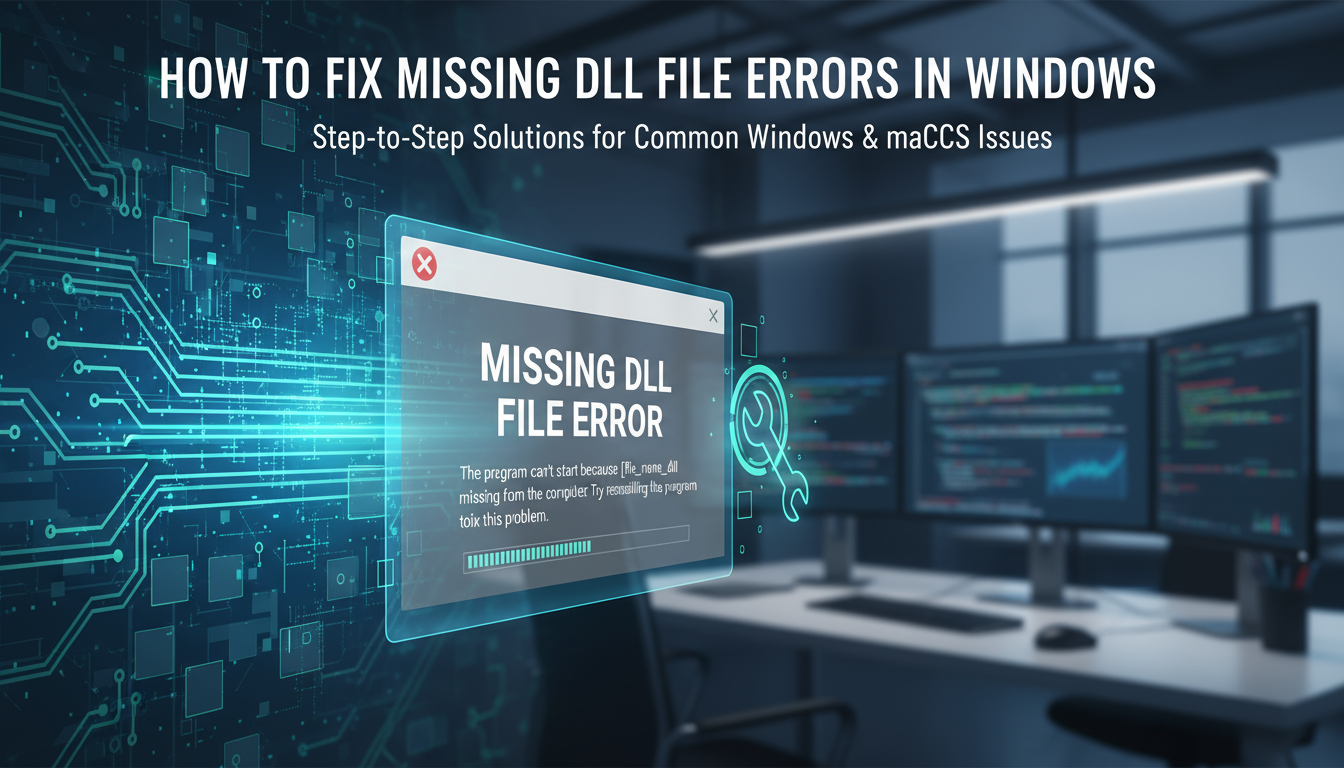
CCleaner Error: 'Unable to Clean Registry' - How to Fix
CCleaner Error: 'Unable to Clean Registry' - How to Fix
CCleaner is a popular system optimization tool, but users sometimes encounter the 'Unable to Clean Registry' error when trying to clean their Windows registry. Here's a comprehensive guide to resolve this common issue.
What Causes This Error?
This error typically occurs when:
- CCleaner doesn't have sufficient permissions
- Registry files are in use by other programs
- The registry backup folder is inaccessible
- Antivirus software is blocking CCleaner
Step-by-Step Solutions
1. Run CCleaner as Administrator
- Right-click on the CCleaner icon
- Select "Run as administrator"
- Try running the registry scan again
2. Close Conflicting Programs
- Save and close all open applications
- Press Ctrl + Alt + Delete to open Task Manager
- End any unnecessary background processes
- Restart CCleaner and try again
3. Temporarily Disable Antivirus
- Open your antivirus settings
- Temporarily disable real-time protection
- Run CCleaner
- Re-enable antivirus after cleaning
4. Reset CCleaner Settings
- Open CCleaner
- Go to Options > Advanced
- Click "Reset CCleaner to default settings"
- Restart the application
5. Check Registry Backup Location
- Open CCleaner
- Navigate to Options > Advanced
- Verify the backup location is accessible
- Choose a different backup location if needed
6. Repair CCleaner Installation
- Open Windows Settings
- Go to Apps > Apps & features
- Find CCleaner
- Click Modify > Repair
- Follow the repair wizard
Prevention Tips
- Keep CCleaner updated to the latest version
- Regular system maintenance
- Create system restore points before cleaning
- Use CCleaner's built-in backup feature
- Schedule regular registry cleaning
Additional Troubleshooting
If Error Persists:
- Uninstall CCleaner completely
- Download the latest version from official website
- Perform a clean installation
- Run initial scan in safe mode
Registry Backup Important!
Always ensure CCleaner creates a backup before cleaning:
- Enable automatic backup in settings
- Choose a reliable backup location
- Keep backups for at least 30 days
When to Seek Professional Help
If you continue experiencing issues after trying these solutions, contact CCleaner support or consult with a technical professional. Some registry issues may require expert intervention to resolve safely.
Safety Tips
- Always backup your registry before cleaning
- Use only official versions of CCleaner
- Be cautious with registry modifications
- Keep Windows updated
- Maintain regular system backups
Need help with other PC optimization issues? Check out our other troubleshooting guides for more solutions.