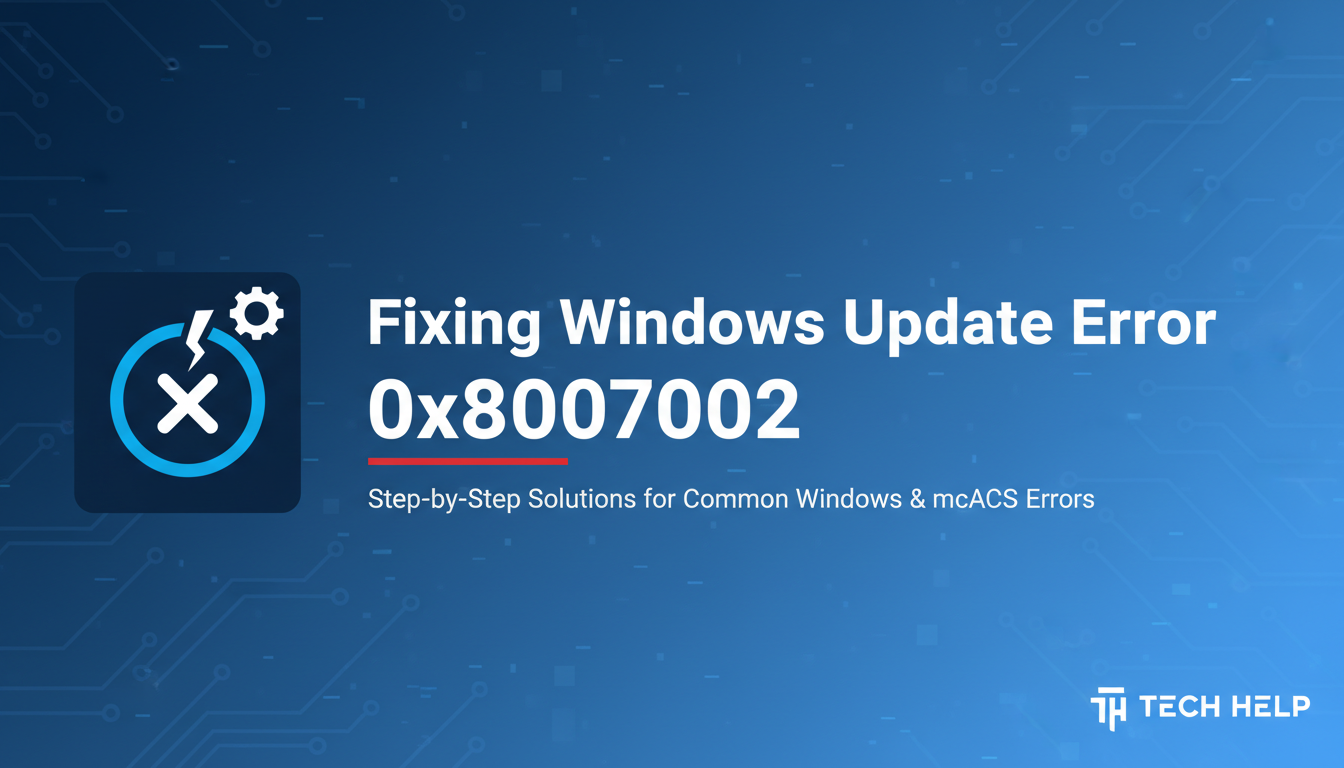
Fixing Windows Update Error 0x80070002
Fixing Windows Update Error 0x80070002
Windows Update errors can be frustrating, especially when they prevent you from keeping your system secure and up-to-date. Error code 0x80070002 is one of the most common issues users encounter, but fortunately, it's usually easy to resolve. In this guide, we'll walk you through several effective solutions to get your Windows updates running smoothly again.
What Causes Error 0x80070002?
This error typically occurs when Windows Update encounters problems accessing or modifying certain system files. Common causes include:
- Corrupted system files
- Insufficient disk space
- Malware infections
- Conflicting third-party software
- Registry issues
- Network connectivity problems
Solution 1: Run the Windows Update Troubleshooter
Windows includes a built-in troubleshooter that can automatically detect and fix common update issues.
- Press Windows key + I to open Settings
- Click on Update & Security
- Select Troubleshoot from the left menu
- Click on Windows Update
- Run the troubleshooter and follow the on-screen instructions
Solution 2: Clear Windows Update Cache
Clearing the update cache can resolve file corruption issues that cause this error.
- Press Windows key + R to open Run dialog
- Type services.msc and press Enter
- Locate Windows Update service and right-click it
- Select Stop
- Navigate to
C:\Windows\SoftwareDistributionand delete all contents - Return to Services, right-click Windows Update, and select Start
Solution 3: Check Disk Space
Ensure your system drive has sufficient free space for updates to install properly.
- Right-click on your C: drive and select Properties
- Check available free space (aim for at least 15% of total drive space)
- If space is low, delete unnecessary files or move them to external storage
- Empty your Recycle Bin
- Use Disk Cleanup tool to remove temporary files
Solution 4: Run System File Checker
Corrupted system files can prevent updates from installing correctly.
- Press Windows key + X and select Command Prompt (Admin) or Windows PowerShell (Admin)
- Type
sfc /scannowand press Enter - Wait for the scan to complete (this may take 15-30 minutes)
- If issues are found, restart your computer and try updating again
Solution 5: Perform a DISM Scan
The Deployment Image Servicing Management tool can repair Windows system images.
- Open Command Prompt or PowerShell as administrator
- Type the following commands, pressing Enter after each:
DISM /Online /Cleanup-Image /CheckHealth DISM /Online /Cleanup-Image /ScanHealth DISM /Online /Cleanup-Image /RestoreHealth - Wait for each command to complete before proceeding to the next
- Restart your computer after completion
Solution 6: Temporarily Disable Antivirus Software
Sometimes third-party security software can interfere with Windows Update.
- Temporarily disable your antivirus software
- Try running Windows Update again
- If successful, add Windows Update processes to your antivirus exceptions
- Re-enable your antivirus protection
Prevention Tips
To avoid encountering this error in the future:
- Keep your system regularly maintained
- Ensure adequate free disk space
- Run regular malware scans
- Keep your antivirus software updated but configured properly
- Avoid shutting down during update installations
When to Seek Professional Help
If none of these solutions work, consider:
- Performing a clean boot to identify conflicting software
- Checking for hardware issues
- Consulting with a professional technician
- Considering a Windows reset or reinstallation as a last resort
Conclusion
Error 0x80070002 is typically straightforward to resolve with the right approach. Start with the simpler solutions like running the troubleshooter and clearing the update cache before moving to more advanced methods. Most users find success within the first few steps.
Remember to restart your computer after applying each solution and check for updates again. Keeping your Windows system current is crucial for security and performance, so don't let update errors leave your system vulnerable.
If you continue experiencing issues after trying these solutions, don't hesitate to reach out to technical support for personalized assistance.
Need help with other Windows errors? Check out our guides on fixing Blue Screen errors, DLL missing issues, and startup problems.